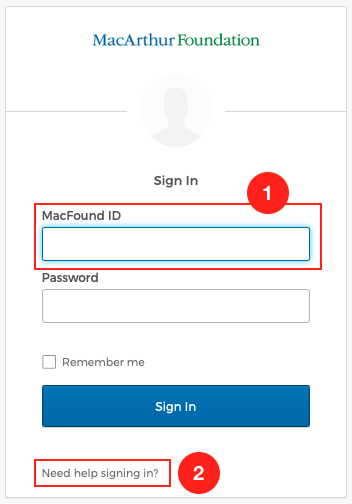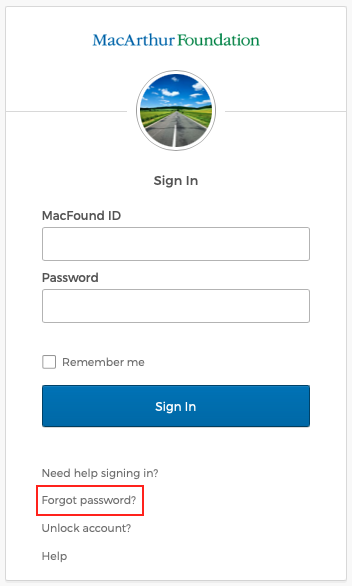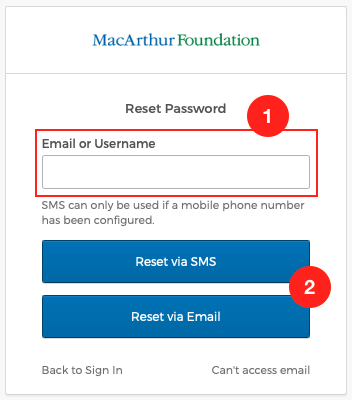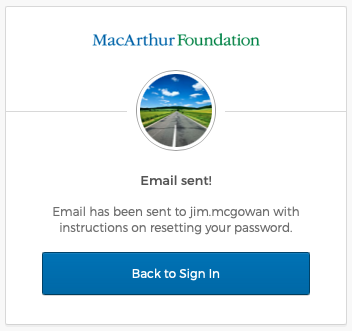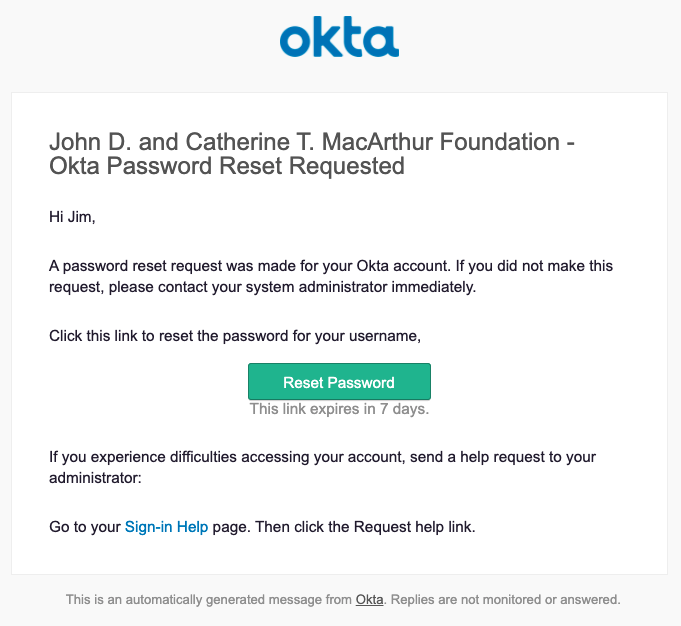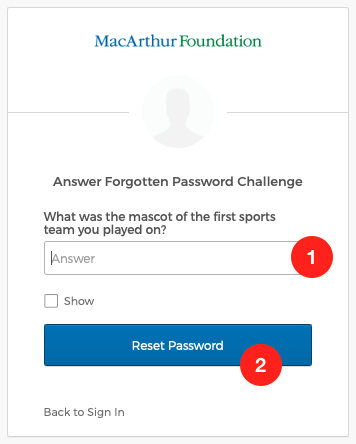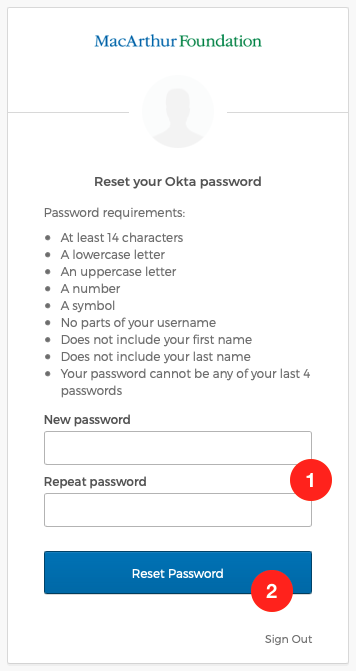How to reset your Lever for Change competition wiki password: Difference between revisions
Jump to navigation
Jump to search
Jim McGowan (talk | contribs) mNo edit summary |
Jim McGowan (talk | contribs) (Added screenshots.) |
||
| Line 7: | Line 7: | ||
# Observing the stringent password requirements, type in a '''New Password''', repeat the password and then click the '''Reset Password''' button: | # Observing the stringent password requirements, type in a '''New Password''', repeat the password and then click the '''Reset Password''' button: | ||
# Return to Step 3 of [https://torque.leverforchange.org/help/index.php/How_to_login_to_Lever_for_Change_competition_wikis How to login to Lever for Change competition wikis]. | # Return to Step 3 of [https://torque.leverforchange.org/help/index.php/How_to_login_to_Lever_for_Change_competition_wikis How to login to Lever for Change competition wikis]. | ||
[[File:Sign In (Reset).png|thumb|Sign In dialog]] | |||
[[File:Need help signing in.png|thumb|Need help signing in]] | |||
[[File:Reset password.png|thumb|Reset password dialog]] | |||
[[File:Email sent!.png|thumb|Email sent! dialog]] | |||
[[File:Email.png|thumb|Account password reset e-mail]] | |||
[[File:Answer Forgotten Password Challenge.png|thumb|Answer Forgotten Password Challenge dialog]] | |||
[[File:Reset your Okta password.png|thumb|Reset your Okta password dialog]] | |||
Revision as of 15:44, 22 June 2021
- In the Sign In dialog window, enter your MacFound ID and click Need help signing in?:
- Click Forgot password?:
- Enter your MacFound ID in the Email or Username field and then select the communication method for resetting your password, SMS or Email. As the dialog window states, SMS can only be used if a mobile number has already been configured in your profile:
- Most users will reset via Email and will be presented with an Email sent! dialog window. Click the Back to Sign in button:
- Check your e-mail for a message from Okta titled Account password reset (sent from noreply@okta.com). Click the Reset Password button:
- Return to your web browser where you'll be presented with an Answer Forgotten Password Challenge dialog window. Submit the answer to the question and click the Reset Password button:
- Observing the stringent password requirements, type in a New Password, repeat the password and then click the Reset Password button:
- Return to Step 3 of How to login to Lever for Change competition wikis.